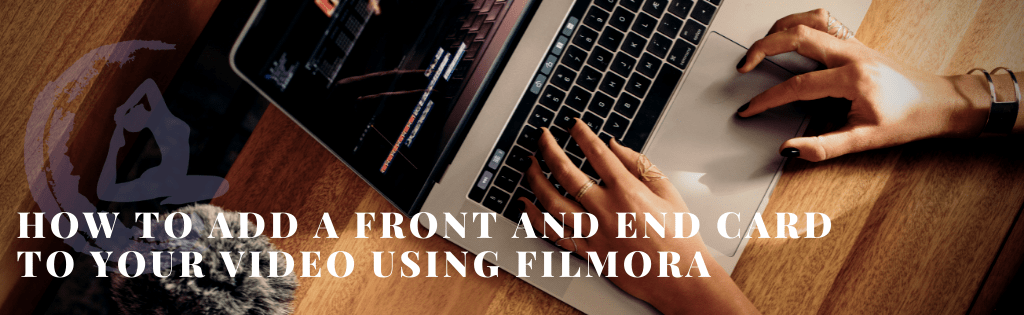
Do you ever wonder how people get those fun and eye-catching thumbnail images or front cards? Wish you had professional videos that inspired people to take action? You can! And the best part is it can be easy and not very expensive to do.
I have used a few different software to edit videos. I am by no means an “expert”, I just happened to have edited thousands of videos over the last few years and have learned some things. Today my preference is Filmora. It’s not expensive and for those of us not creating full-length videos or graphically intensive videos, Filmora should be sufficient. Get Filmora here*. ($61.99Annual/$89.99Lifetime)
One of the things I find great about Filmora is the ease of use. Without a lot of knowledge of video editing software, you can click around and manage to create some really good content. You certainly can use other software to create front and end cards, however, you can also do this right in Filmora, quickly and easily. When time is money, we should embrace anything that will help us get our jobs done faster and better so customers can engage with our content. Agree? Let’s get started.
Create a Front Card
A Front Card Image could be thought of like a cover to a box-office movie rental(remember those?). It is the imagery that evokes an emotional response from a person. Think of streaming content, they all have a thumbnail image designed to inspire you to click on the content.
Your videos should have some sort of front image designed to give your audience information about what they are about to view and why they should bother to view it. The front card can be used as the leading image into the video or it can be added in the upload process as just the thumbnail.
What is the difference?
A front card added to the video as a lead-in image would be visible as the video starts to play. It might even fade or dissolve to the first screen of the video. The viewing of this adds to the view time and it is replayed if someone starts the video again.
Adding the image as just the thumbnail means the image won’t be viewed as the video starts. It isn’t actually part of the video at all. This is a useful technique if you plan on using the same video on different platforms. You might have different thumbnail images for different platforms. These also are static images; if your front card is really an image with animation, it is actually a short video that will need to be added to the front of the video.
You can create a front card with graphic elements and text or you can use a still shot from the video and add text and/or graphics on top.
Make a Front Card in Filmora
- Pick what you want as the Front Card main background
- Use the Sample Colors for a solid color background or
- Find a part of the video you want to use as the front image, use the Snapshot Tool (camera) to create a still shot
- Drag the solid color or snapshot (it shows us in the Project Media Folder) into the front of the timeline, ahead of the video.
- Use the Titles in Filmora to add text to Front Card.
- Click and drag over the Front Card image in the video timeline
- Double click to edit text, fonts, colors, animation, etc.
- Add a Transition to blend the two elements (front card and video)
- Click and drag a transition between the two elements.
Here is a short video on how to create a Front Card
Create an End Card
End cards are the last chance for someone to see your branding and for you to try and get them to take the next step. Think of it as a billboard, less is more; logo, website, maybe a tagline if it is short. That’s it, simple. And yet, it can be so much more!
You can create animation, you can add sound, you can even edit your video to end on your end card, keeping your brand in the minds of your viewers! (This last one is a bit more advanced, we will cover that in a different blog article.)
End cards also might be different depending on the platform you use. For Instagram Stories or Reels you might not really have an end card, verses, youtube, you definitely want an end card. For Facebook, we recommend an end card, but formatted differently than perhaps youtube. Sound confusing? Here is a tip.
Create a video or still image of what you want your end card to be and save in your “shared” media folder. Then grab the particular one you want for the type of video you are doing. Easy!
Making an End Card in Filmora (basic version)
- Go to Media and Sample Colors
- Pick a color for the background
- Add custom media image like your logo from Media or
- Use template content from Elements
- Add additional text like your website with Titles
- Size content based on where you want to use the card, which social media platform
- Level Up: Add animation, transition, or audio
Here is a short video on how to create an End Card
I suggest practicing, make a couple of front and end cards. The first ones you make might not be that good, and that’s ok! Keep trying, you will get better! Video editing is one of those things where practice and patience, as in yoga, are two very good things to keep in mind. Practice editing….a lot. Be patient and allow your creative juices to flow. No video was edited before its time. Happy editing!
Need help? Find it all confusing? Want a zoom one-on-one tutorial session? Send me an email and let’s talk! My passion is helping people reach their goals and find their joy!
*This post contains affiliate links. When you use these links to buy something I may earn a commission. Your support is appreciated.
Hi! I’m Carolyn.
I help small business owners manifest their destiny through functional business coaching and social media management. My passion is helping people discover greatness. If you are seeking a better life full of happiness and joy and an abundance of success, let’s talk. Your best life is waiting.
